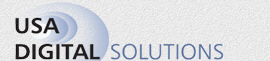
Intranet - Savin C2820 Copier

|
Home Software Title & Escrow Impact Online Document Management eRecording Draw Management Support Support Info Demonstrations Documentation Impact University Partners Contact Us Site Map |
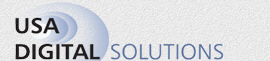 |
Intranet - Savin C2820 Copier |

|
|---|---|---|
| Software services for the title and settlement serv | ices industries |
|
|
The pages with "Intranet" in the web page title are created solely as a convenience for USA DSI employees, and therefore many of the links are designed to function only if the employee has logged onto a USA DSI computer, and are not intended for the general public. Savin Copier Operating Instruction ManualThis manual contains 1186 pages and is 30MB in size, so it may take a while to load. Savin Copier “Scan to Folder” Quick StartThis option may be useful for a situation when a signature, graphic or other information, that is not available in electronic format, needs to be archived or sent as an attachment in an email.
|
| © 2005-2007 USA Digital Solutions, Inc. | Revised: 2008-03-24 |